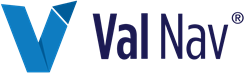Install Access Database Engine
ARIES databases are stored as Microsoft Access database files. To use these databases with Value Navigator, you need the correct version of the Access Database Engine. If you have 32-bit Value Navigator, you need the 32-bit engine, and if you have 64-bit Value Navigator, you need the 64-bit engine.
If you are running 64-bit Value Navigator on a machine with 64-bit Office, installing the 64-bit version of MS Access will not be a problem. However, if you try to install 64-bit Access on a machine with 32-bit Office, you'll get the following error: "You cannot install the 64-bit version of Microsoft Access Database Engine because you currently have 32-bit products installed." To overcome this limitation, follow the procedure below.
64-bit Value Navigator with 32 bit Office or Access Database Engine
To install the Access Database Engine
- Use regedit to check for the registry setting for mso.dll: HKEY_LOCAL_MACHINE\SOFTWARE\Microsoft\Office\14.0\Common\FilesPaths\mso.dll
- If the key exists, the 64-bit engine is installed and you are done
- If the key does not exist, force install the 64-bit engine via the command line from the install files folder: AccessDatabaseEngine_x64.exe /passive
- Using regedit again, delete or rename the mso.dll entry above that was added as part of the 64-bit install. (This step is not necessary to use Value Navigator, but if not completed will cause all Office programs to show a ‘reconfiguring’ dialog at startup.)